Overview
Scribe OCR is a free and open-source web application for recognizing text, proofreading OCR data, and creating fully-digitized documents. By precisely overlaying editable OCR text over source images, it allows for easy proofreading and the creation of fully digitized versions of print documents.
To replicate the document as closely as possible, Scribe OCR generates a custom overlay font for each document, optimized using the provided OCR data. This improves the alignment between the original scan and overlay text, and by making errors more obvious, can significantly decrease the time spent proofreading. For example, the images below show the same text, with and without Font Optimization enabled.
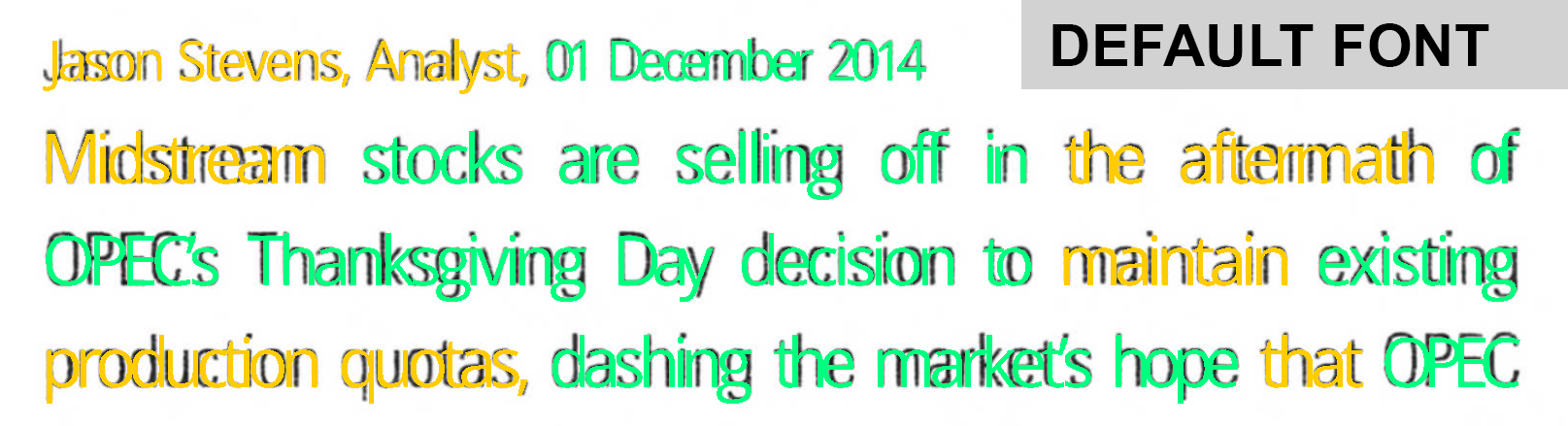
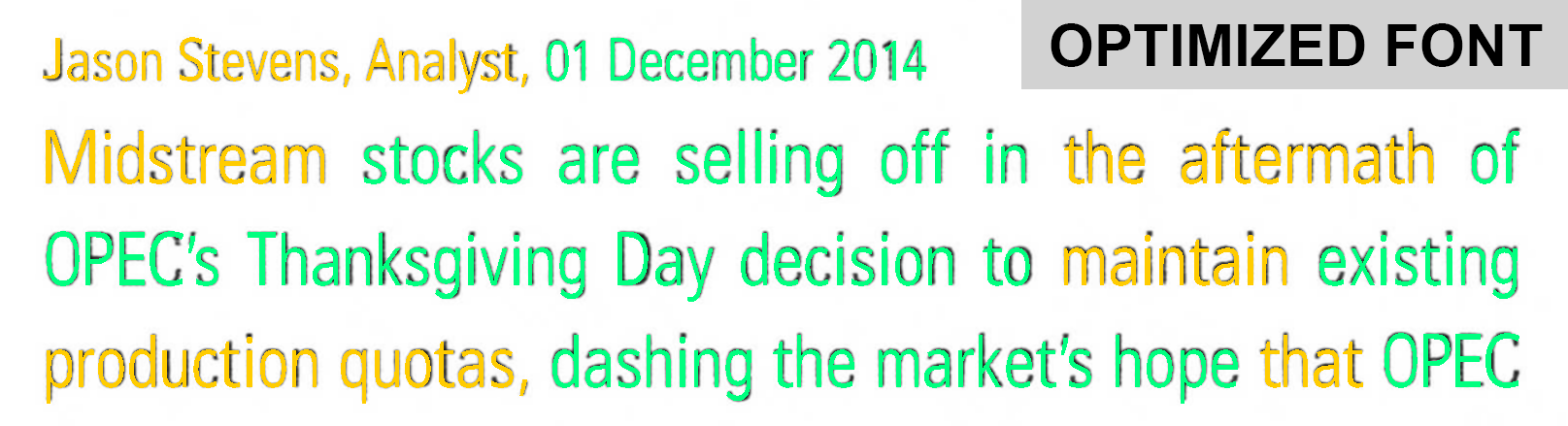
To show how Scribe OCR can be used to digitize documents, three versions of a scanned book page found at Archive.org are shown below. The first panel shows the original image. The second shows Scribe OCR’s Proofreading Mode, which precisely layers colored OCR text over the source image. In addition to overlapping poorly with the underlying image, most errors are also colored red, which indicates the OCR engine flagged them as low-confidence. The third panel shows Ebook Mode, which only contains the (now corrected) text layer.
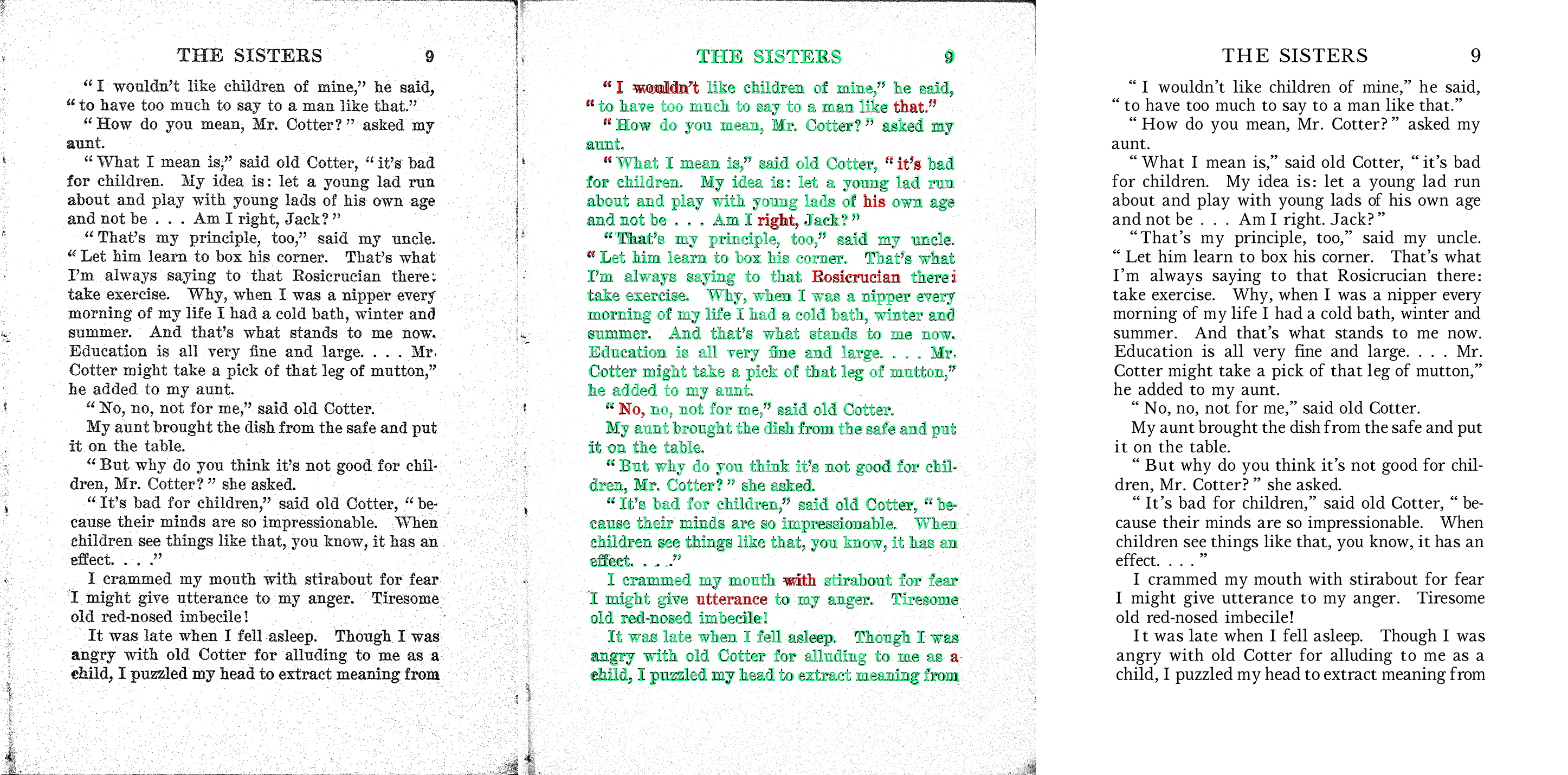
Most OCR output formats either compromise on faithfully representing the original document (e.g. text or markdown that omits formatting) or produce enormous files by printing invisible text over the original scanned images. In contrast, the third panel above (Ebook Mode) faithfully represents the original scan while maintaining a small file size. (Exporting .pdfs with the traditional invisible text-over-image approach is also supported for users only interested in proofreading.)
Getting Started
To get started, visit scribeocr.com and import a scanned document. The document may be a single .pdf or series of .png or .jpeg images (named in alphabetic order). You can then recognize text by switching to the “Recognize” tab and clicking “Recognize Text”.
Alternatively, you can upload your own OCR data alongside your pdf/image files. Both .hocr files from Tesseract and .xml files from Abbyy are supported. Be sure to enable character-level output.